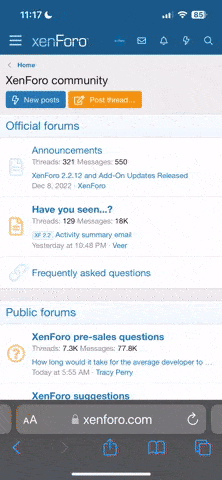Don
Well Known Member
If you're like me, haze ruins (or at least seriously distracts) from a lot of your aerial photos. My sense is the problem is worse on the east cost than it is out west. Today is a "snow day" and I decided to see what I could do to improve my haze busting skills before pounding rivets.
I'm using Photoshop ver. 12. Here's the photo I started with. I shot it late last summer departing Okracoke Island, NC. It's typical of the haze we have to live with here. If anything, its a bit less hazy than average.

I've seen where people recommend using Levels to get rid of haze but my observation is it leaves the photo with too much contrast and color saturation. What I did was to move the outside sliders under the histogram in to just encompass the histogram and then I slide the center slider to the right to get the balance I thought was best. It's better, but it doesn't look right. Here's what I mean.

The water is unnaturally green, and if you look, the whole photo has a green cast and it's pretty contrasty.
For a long time this was the best I could do. That is until I discovered Levels doesn't have to affect the RGB channels equally. In the Levels box the default is to adjust the red, green, and blue channels together. But, if you click on RGB you can adjust them individually and that helps more. Here's what I mean.

What I did was basically the same thing as for RGB Levels together. I moved the outer pointers to just cover the histogram, then I adjusted the balance to suit my eye. The water is still a bit green and the contrast is too high.
To fix the water, I used the select tool and selected the water and the sky and went through the RGB levels individually to get these as close to natural as I could. I need to improve the way I feather this edge as I have some artifacts right on the edge of the water and land that are not right. Still the water looks better.

Over-all the picture is a bit high in contrast so I used the brightness-contrast adjustment and got something that's a whole lot better than what I started with. It isn't publication quality (imo) but it sure is a lot more interesting to look at than the raw photo and I think it represents a better view of what my mind remembers seeing, too. Here's the final picture.

I'm using Photoshop ver. 12. Here's the photo I started with. I shot it late last summer departing Okracoke Island, NC. It's typical of the haze we have to live with here. If anything, its a bit less hazy than average.

I've seen where people recommend using Levels to get rid of haze but my observation is it leaves the photo with too much contrast and color saturation. What I did was to move the outside sliders under the histogram in to just encompass the histogram and then I slide the center slider to the right to get the balance I thought was best. It's better, but it doesn't look right. Here's what I mean.

The water is unnaturally green, and if you look, the whole photo has a green cast and it's pretty contrasty.
For a long time this was the best I could do. That is until I discovered Levels doesn't have to affect the RGB channels equally. In the Levels box the default is to adjust the red, green, and blue channels together. But, if you click on RGB you can adjust them individually and that helps more. Here's what I mean.

What I did was basically the same thing as for RGB Levels together. I moved the outer pointers to just cover the histogram, then I adjusted the balance to suit my eye. The water is still a bit green and the contrast is too high.
To fix the water, I used the select tool and selected the water and the sky and went through the RGB levels individually to get these as close to natural as I could. I need to improve the way I feather this edge as I have some artifacts right on the edge of the water and land that are not right. Still the water looks better.

Over-all the picture is a bit high in contrast so I used the brightness-contrast adjustment and got something that's a whole lot better than what I started with. It isn't publication quality (imo) but it sure is a lot more interesting to look at than the raw photo and I think it represents a better view of what my mind remembers seeing, too. Here's the final picture.