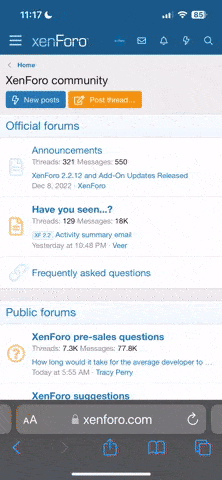Dugaru
Well Known Member
Can someone step me through how to delete specific "pages" that appear on the EIS 4000 display?
I usually have to flip through a bunch of pages I don't use in order to get the info I'm looking for.
I'm familiar with the "page map" in the manual which identifies the pages by number, so I can pick out the ones that I don't want. I've also read the directions on how to delete pages -- but I have to confess, I can't make heads or tails of the procedure.
Thanks!
I usually have to flip through a bunch of pages I don't use in order to get the info I'm looking for.
I'm familiar with the "page map" in the manual which identifies the pages by number, so I can pick out the ones that I don't want. I've also read the directions on how to delete pages -- but I have to confess, I can't make heads or tails of the procedure.
Thanks!