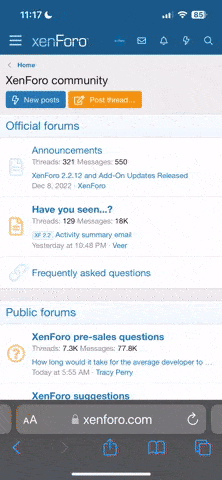FIXED!
Talked with a very helpful Jeff at GRT about this issue. He explained that it can be caused by a power interruption at the exact wrong time. This would explain my situation since I had been updating my system with a USB drive with multiple reboots. If you are familiar with a BIOS in a PC, it is the same type system that needs to be reset to the appropriate settings.
With his permission, the following procedure worked to fix my system.
This could be different for systems other than the HXr, So use at your own risk.
Jeff also requested that he be notified if you do have this problem so they are able to track it.
Procedure from GRT:
"you need a standard USB PC keyboard. You can use these instructions to check and reset the settings in the main processor board.
I've included the full instructions for all the BIOS settings so you can make sure they are correct. The most important setting is the Flat Panel Type, which sets the video format. The settings for the Hard Disk Drive and Boot Device Priority make sure the system doesn't get stuck trying to boot off your USB flash drive if it happens to be connected during boot.
Before changing the settings, you can load the processor-manufacturer defaults with F9. That's usually what I do before changing all the settings.
Prepare to access the BIOS. Connect a USB keyboard to either USB port. When you power on the unit, the screen may be very dark. You will need to be able to read the screen to change the settings. If it is too dark to see anything, you can work around that by letting the unit boot up and then loading a navigation database or software update. The reboot after the update will leave the screen bright.
After turning on the power, or during a reboot, start pressing the Delete (Del) key to get into the BIOS setup menu. (You will see some Advantech and Intel logos during the BIOS boot sequence.)
Use the left and right arrow keys to select Chipset from the top menu bar.
Use the up and down arrow keys to select North Bridge Configuration from the main area and press enter.
Select Video Function Configuration and press enter.
Select Flat Panel Type and press enter.
HXr: Select “1024x768 (18bit)” from the pop-up list and press enter.
Press Escape (Esc) twice. The full top menu will reappear.
a) On the “Advanced” tab, open “ACPI Configuration” and then “Chipset ACPI Configuration”. Set “High Performance Event Timer” to “Enabled”. Press Escape (Esc) twice to return to the main menu.
b) On the “Boot” tab, open “Boot Settings Configuration”.
i) Change “Quiet Boot” to “Enabled”.
ii) Change “PS/2 Mouse Support” to “Disabled”.
iii) Change “Wait For ‘F1’ If Error” to “Disabled”.
iv) Change “Hit ‘DEL’ Message Display” to “Disabled”.
c) Press Escape (Esc) to get back to the “Boot” tab, then open “Hard Disk Drives”. Change “1st Drive” to “SATA” or “HDD:3M-SFCF…”.
d) Press Escape (Esc) to get back to the “Boot” tab, then open “Boot Device Priority”. Change “1st Boot Device” to “SATA” or “HDD:3M-SFCF…”.
e) Press “F10” and then “Enter” to save the changes.
Good luck!
Caleb
 0401180853_HDR by Caleb Lesher, on Flickr
0401180853_HDR by Caleb Lesher, on Flickr 0401180853_HDR by Caleb Lesher, on Flickr
0401180853_HDR by Caleb Lesher, on Flickr