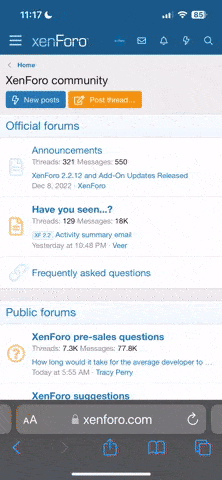(As a note you must place the images into a shared album and use the URL from that album to make this happen! If the images are in your general album you'll see them in the Post Preview, you'll see them when you're logged into the forum, but nobody else will be able to see them!) ...... double check your post by logging out, or using an Incognito Window to verify.
My little test the other day seems to have generated some interest, so I thought I share the knowledge I learned while working things out.
Yes you can share photos directly from your Google Photos account, but.....
Tips found here... https://sites.google.com/site/picasaresources/Home/Picasa-FAQ/google-photos-1/how-to/how-to-get-a-direct-link-to-an-image
This is not the way to do it! It may look like the correct option, but it will attempt to link the the image at it's native resolution and VAF will not like that! Too big!
You'll get a nice short link like this (https://photos.app.goo.gl/rHqhHYCU6zmAqvH83), but as you'll see this will not work!

This is how you will need to work things to get the results above!
First off we need to go about getting the link a little differently.
Select the image you want to share and then right click on it.
You will be presented with a selection of options.
Choose "Copy Image Address"
This will give a much longer address looking like this (I know it looks short, but scroll over it!)
(https://lh3.googleusercontent.com/S...8hAgAKv5Z7NlWSIV_hXtdKsTYEXARXw=w1732-h974-no)

Now we're getting something we can work with, but still too big!
That is where the tail end of this monster comes into play.
See that "=w1732-h974-no" at the end?
That is the native Width and Height of the original image file.
We need to change that!
There are several ways to do this as outlined in tips link above, but the easiest way is to just uniformly scale the image based on its longest side.
Take "=w1732-h974-no" and replace that with the maximum dimension in pixels for the longest side using "=s###-no".
For the above images I've used "=s800-no"
Hopefully this will help....
My little test the other day seems to have generated some interest, so I thought I share the knowledge I learned while working things out.
Yes you can share photos directly from your Google Photos account, but.....
Tips found here... https://sites.google.com/site/picasaresources/Home/Picasa-FAQ/google-photos-1/how-to/how-to-get-a-direct-link-to-an-image
This is not the way to do it! It may look like the correct option, but it will attempt to link the the image at it's native resolution and VAF will not like that! Too big!
You'll get a nice short link like this (https://photos.app.goo.gl/rHqhHYCU6zmAqvH83), but as you'll see this will not work!
This is how you will need to work things to get the results above!
First off we need to go about getting the link a little differently.
Select the image you want to share and then right click on it.
You will be presented with a selection of options.
Choose "Copy Image Address"
This will give a much longer address looking like this (I know it looks short, but scroll over it!)
(https://lh3.googleusercontent.com/S...8hAgAKv5Z7NlWSIV_hXtdKsTYEXARXw=w1732-h974-no)
Now we're getting something we can work with, but still too big!
That is where the tail end of this monster comes into play.
See that "=w1732-h974-no" at the end?
That is the native Width and Height of the original image file.
We need to change that!
There are several ways to do this as outlined in tips link above, but the easiest way is to just uniformly scale the image based on its longest side.
Take "=w1732-h974-no" and replace that with the maximum dimension in pixels for the longest side using "=s###-no".
For the above images I've used "=s800-no"
Hopefully this will help....
Last edited: