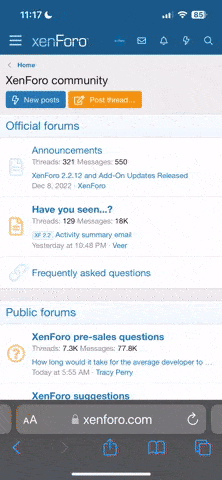Some suggestions
RV9798 said:
Is there a short cut to get out of the programming mode once the parameters are changed. I have to scroll through the whole program to exit.
Is there a support group for the EIS 4000. I find the users manual very hard to use. too technical....need to be more users friendly.
Pete

It is not that bad, but suggest you put it on paper first. Write it all out and that will help you. If you want to play with the way the display looks this builder has a cool tool on his web site for configuration
http://www.my9a.com/eis/
Here are some of my settings for a O-360. Don't just use as is without considering your installation and configuration.
EIS SET USER DEFINABLE CONFIGURATION Pages - HOLD "Previous" & "Display" together until screen shows UP DOWN NEXT (see manual Table 4.1) (section 7)
aux1 MP"
aux2 Ltnk
aux3 Rtnk
aux4 FP
aux5 Amps
aux6 N/U
units FG
FCI 0
FC2 0
FlowCal 200
TachP/R 1
Peak 10
Max Fuel 42.0
Hrs 0.0
Tim-RPM 1800
AspdLo 0
AdpdHi 0
TachLo 2200
TackHi 2600
1SF 139
1OFF 84
2SF 11
2OFF 0
3SF 11
3OFF 0
4SF 250
4OFF 47
5SF 93
5OFF 177
6SF 0
6OFF 0
(Set user displays. This is where you customize the pages as you like to see them. This takes up to 66! entries. Entries not used are left blank. There are three pages, Combo 1, Combo 2 and Graphical. The Combo pages have up to 12 data points available. You will probably only have room for 9 or 10 items per page max. There are two lines of 16 spaces for data use, punctuation and spaces. For each data point you have a Data-label and Position, for example: 1D1, 1P1; 1D2, 1P2........1D12, 1P12.
Writing it down first is important. Combo 2 page will be entered similarly as Combo 1 and the labels start with the number 2. They can be different so Combo 1 and 2 are unique. The third user definable page is the Graphical page and is entered the same except you have 9 positions available. The label starts with "GD" or "GP" for the respective 9 Data and Position entries, like the Combo pages. The spaces 1 through 8 for the bar graph which is a fixed item on the graphical page. You have to understand how many spaces each data item needs. You also have to set each AUX item as either Integer or decimal. A decimal data point will take 4 places. Integer only 3 places. This affects how many letter you can use for the label, 3 or 4 letters. See table 7.14.2)
I/D DDDDDI
+/- ++++++
AltCor 0
DISABLE-PG# 5
DISABLE-PG# 7
DISABLE-PG# 8
DISABLE-PG# 9
DISABLE-PG# 11
DISABLE-PG# 12
DISABLE-PG# 13
DISABLE-PG# OFF
EIS LIMITS - HOLD "NEXT/ALT & PREV (section 4)
Cont 2 or 3
Back_Light (as desired)
ALT -- (set Baro if you have altimeter function)
FUEL 42
MAXTIME 210
INTERVAL 30
MAXFLOW 18
MAXOLIPRESS 98
MINOILPRESS 20
MINCRZ-OP 75
MAXOILTEMP 220
MINOILTEMP 165
MAXRPM 2750
MINRPM 850
MINFUEL 4.5
MAXAUX1(MP) 31.85
MINAUX1(MP) 4
MAXAUX2(FL) 21
MINAUX2(FL) 3
MAXUAX3(FR) 21
MINAUX3(FR) 3
MAXUAX4(FP) 8
MINAUX4(FP) 0.8
MAXAUX6(AMP) 40
MINAUX6(AMP) 0
H2O N/A
MAXVOLT 14.6
MINVOLT 12.6
MAXCARB 50
MINCARB 14
MAXEGT 1500
MINEGT 800
MINLIM-RPM 1775
MAXEGTSPAN 35
MAXEGTINC 0
MAXEGTDEC 0
MAXCRATE 50
MAXCHT 410
MINCHT 200
DISPLAY 1
You entries may be different depending on your AUX probes, what probes you have and what number (1 thru 6) it is wired to. I have: Manifold P; Fuel L; Fuel R; Fuel P; Amps and the 6th position not used. I also have the FF option. Scale factors and Off sets are usually found on the probe or sensor.